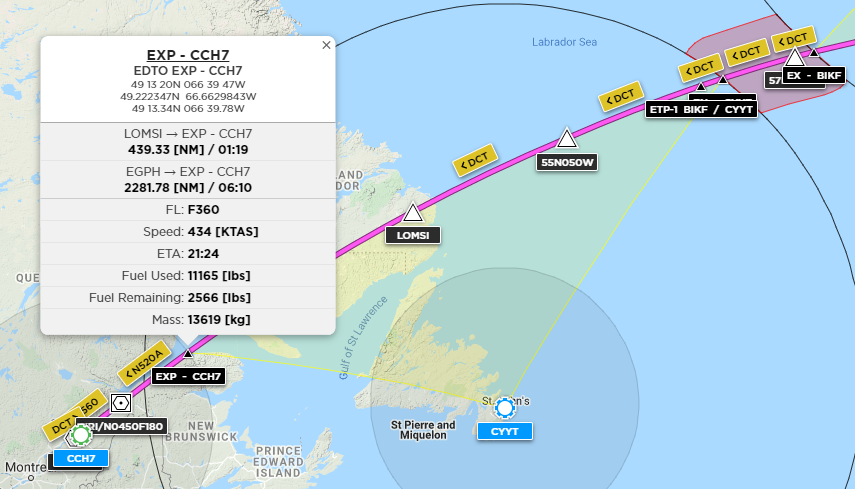EDTO
To use the Extended Diversion Time Operations (EDTO) option, which is only available on certain types of account, you must be flying an aircraft with two or more engines which has the advanced data option selected and a full set of advanced performance data available.
The objective is to select a series of en-route alternates (ERAs) along the route so that the aircraft is always within flying distance of a suitable location for landing. The software then calculates the fuel requirements to reach each ERA at any point in the flight under a number of conditions such as an engine failure or depressurization, and then advises if additional fuel is required to meet the worst-case scenario.
A number of aircraft settings must be configured before using EDTO in flight planning.
- Select the option EDTO.
- Select the maximum approval time for diversions for your flight from the EDTO Selected Range drop-down list.
This value will depend on the cruising speed (with one engine non-operational) and the fuel capacity of your aircraft. - Check the box marked Show EDTO Threshold to display blue-shaded circles representing the limiting distance from each location.
This is normally based on a single-engine flying time of 60 minutes for a twin-engine aircraft (180 minutes for aircraft with more engines). If any part of the route lies outside these threshold circles, then EDTO planning is required. - Enter the EDTO Entry Point (EEP) and Exit Point (EXP) for the flight.
These are the first and last points along the route that require EDTO planning as specified by your operating authority. If these boxes are left blank then the software will use the flight departure and destination aerodromes by default. - Enter a suitable En-Route Alternate (ERA) aerodrome for the early stage of the route and click Recalculate .
The approval and (if selected above) threshold circles associated with this ERA are displayed. The approval circle is unshaded with a heavy blue line, and represents the area around the ERA that is available for diversions under EDTO planning.
The route sections for which each ERA provides an acceptable diversion are indicated by yellow triangles ('searchlights') projecting from the ERA location. Any sections of the route which fall outside the EDTO limits are highlighted in red. Entry and exit points - where the route enters or leaves the EDTO approval circles ( EN/EX) or where the route's EDTO requirements start and finish (EEP/ EXP) - are marked by black triangles and black and white labels. The Equal Time Points (ETP) between two ERAs (the point at which the flying time to each airport is the same) are marked in a similar way. These map symbols are illustrated below.
You can click the black triangles to display a text box which gives further details about the EDTO planning calculations at that location. - Add further ERAs in sequence to cover the remaining sections of the route so that all the approval circles overlap and there are no parts of the route shaded in red. Click Recalculate to view the EDTO coverage of your flight plan at any time.
IMPORTANT: Note any warning messages displayed in the Flight Summary panel concerning fuel requirements, especially at the EDTO Critical Point (the point in the flight when the difference between the predicted on-board fuel and the required diversion fuel is smallest). These warnings may advise you to adjust the fuel required for the flight. - To view further details on the EDTO calculations, click Flight Log just below the route description in the menu.
The flight log is generated in a panel on the right of the screen. In the EDTO Summary section, you can find confirmation of the details used in the EDTO calculations, the earliest and latest arrival times at each ERA (used for weather planning) and, most importantly, the fuel calculations at the Critical Point, with the amount of additional fuel (if any) that should be taken on-board to allow safe operation of the flight.
Further details on the EDTO planning stages and the various fuel scenarios are given in separate sections in the flight log. - Select Add RALT/xxxx to FPL Field 18 to add the ICAO designations for the ERAs to Field 18 of the flight plan.
- Click Save to retain these settings in the flight plan.
Further information on using EDTO can be found in this online article and webinar.