CALCULATING FUEL REQUIREMENTS
The Fuel and W&B menu calculates the fuel required for the flight and checks that the aircraft's weight and balance remain within the flight envelope. It displays any errors or discrepancies between the planned route and the fuel calculation, which must be corrected before the flight plan can be filed.
Refer to this online article for further details.
IMPORTANT: The results of a fuel and W&B calculation are displayed in the Flight Summary panel and the Weight & Balance window. When you make a change to the flight plan which affects these calculations, many of the values will be replaced by dashes (- - -). This indicates that you must click Recalculate to update the fuel calculations before continuing.
- Select the Fuel Scenario to be used in calculating the fuel requirements from the options available:
Min. Off Block Fuel: calculates the quantity of fuel that needs to be taken on board based on the minimum legal fuel requirement (including reserves and travel to alternates). This is the default option.
Max. Off Block Fuel: calculates the maximum quantity of fuel that may be uplifted to the aircraft for this flight.
Manual: allows you to enter quantities of fuel and then checks that these meet the legal and safety requirements for fuel and W&B. - To update the Zero Fuel Weight (ZFW, the weight of the aircraft and its contents with no onboard fuel), click
 alongside Zero Fuel Weight or click W&B at the bottom of the Fuel and W&B menu.
alongside Zero Fuel Weight or click W&B at the bottom of the Fuel and W&B menu.
This displays the Weight & Balance window from which you can adjust the DOW and ZFW values. It also shows whether the centre of gravity remains within the required safe operating envelope throughout the flight, and whether the zero fuel, take-off and landing weights are below the maximum permitted values for your aircraft.
IMPORTANT: Before calculating the weight and balance for a flight, ensure that you have correctly configured the weight and balance for your aircraft.
Refer to this online article for further information on the entire weight and balance calculation. - Enter the weights for the different areas of your aircraft as previously set up in the aircraft configuration.
Note: Use the same weight units as in the aircraft configuration.
A calculator can be added to your account on request to compute the standard weight of a row of passengers; contact your sales team.
If your aircraft is set up for seat loading, click next to a passenger or area. (If the aircraft is set up for zone loading, then a series of passenger (PAX) and cargo zones will be listed instead.) Enter the details of the passenger and their carry-on baggage, or any cargo stowed in the area. You can add a Custom Load for non-standard passengers with a specified weight. Click Apply, and the weight is computed and entered automatically, based on the standard weight values entered in the aircraft settings. Refer to this online article for further information.
next to a passenger or area. (If the aircraft is set up for zone loading, then a series of passenger (PAX) and cargo zones will be listed instead.) Enter the details of the passenger and their carry-on baggage, or any cargo stowed in the area. You can add a Custom Load for non-standard passengers with a specified weight. Click Apply, and the weight is computed and entered automatically, based on the standard weight values entered in the aircraft settings. Refer to this online article for further information.
- Click MAX to automatically enter the maximum weight for a specific area (if required).
- Click Recalculate to update the ZFW of the aircraft, update the briefing pack, and recalculate the flight's fuel requirements.
- Once the ZFW has been adjusted, the Flight Summary panel is displayed which summarises the aircraft loading and fuel calculations.
Note: If you have the Additional Alternates feature enabled on your account, the fuel calculations for these extra alternates will only be included in the flight log after the log template is modified. Contact your support team for assistance. - Depending on the fuel scenario selected, enter values for the Initial Fuel, Off-Block Fuel (Manual scenario only), Taxi Fuel and Additional Fuel. You can also modify the Approach Fuel and Missed Approach Fuel weights from those in the default aircraft settings if desired.
- To calculate holding fuel requirements, click
 alongside Holding Fuel or click the Holding Fuel... message below the box.
alongside Holding Fuel or click the Holding Fuel... message below the box.
This displays the Holding Fuel Calculator dialog. - If available for your aircraft, select the power setting to be used for the holding pattern from the drop-down list.
- Enter the flight level (as feet in flight level format) and duration (in minutes) of holding.
The holding fuel requirement is shown in the Fuel box. - Once you are happy with the holding fuel quantity, click Apply to return to the Fuel and W&B menu.
Note: The fuel calculation has not been updated at this point. - Select the Weather Settings option to be used in calculating the flight duration and fuel requirements.
You can choose to use historic or standard (ISA) weather information only or in combination with forecasts for the next ten days. - Click Recalculate to update the fuel calculation in the Flight Summary panel.
- Check for Alerts in the map screen and adjust the settings in the Fuel and W&B menu accordingly (see below for further details). Click Recalculate to update the calculation.
- Repeat this process until the relevant alerts have been resolved.
- Click the X button on the edge of the Flight Summary panel to hide it.
You can display it again by clicking Summary in the Fuel and W&B section of the flight planning menu.
Correcting Common Errors in Fuel Calculations
The software will generally calculate the required fuel successfully if the aircraft is properly configured and all the required information has been entered for the flight. However, there are several common errors that can occur which may be easily corrected by users.
Initial Fuel exceeds Off-Block Fuel
If the quantity of initial fuel you have entered for the flight is higher than the off-block fuel, an error message instructs you to reduce your initial fuel quantity.
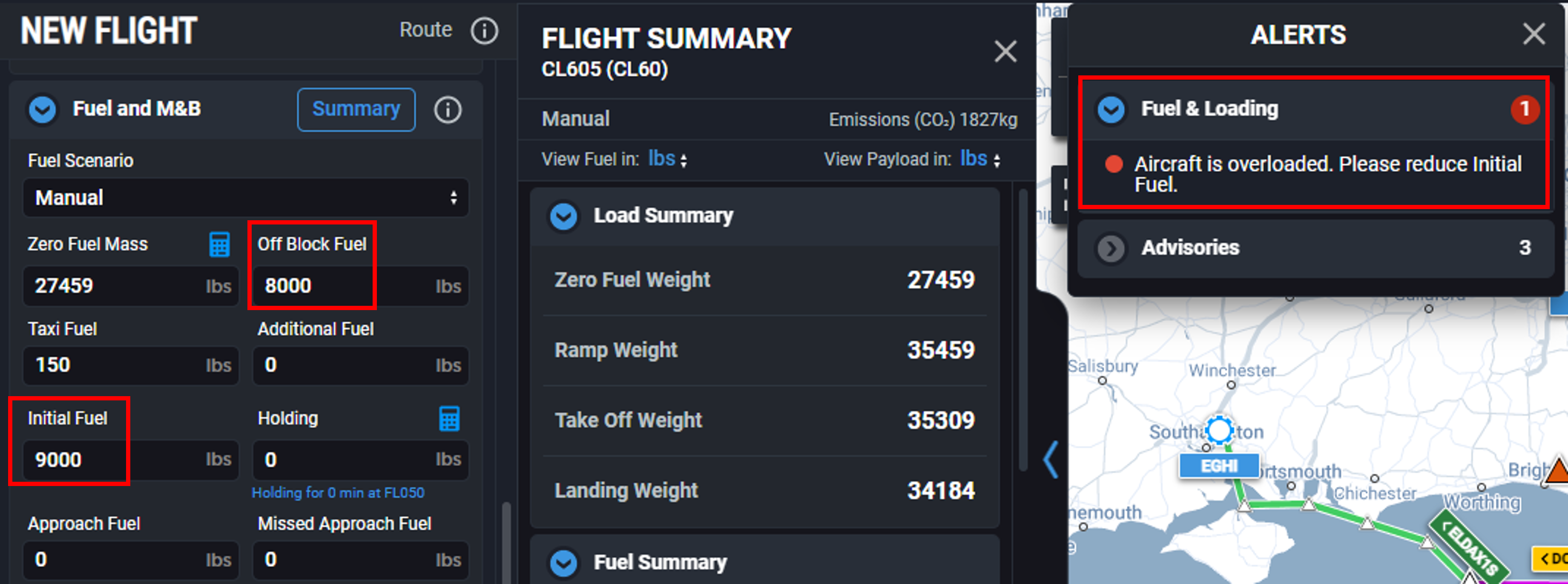
Take one of the following actions:
- Check the actual quantity of fuel in the aircraft and enter the correct value.
- If possible, adjust the aircraft settings or the fuel settings for the flight to increase the off-block fuel to a higher value.
- Remove the excess fuel from the aircraft if it is over-fuelled and adjust the initial fuel quantity accordingly.
Fuel flow data not available at selected flight level
Fuel calculations cannot be completed if a flight level is selected for which no performance data is available. (This applies to aircraft using the Advanced template only.) Take one or more of the following actions:
- Adjust the flight level chosen for the flight to an available value for your aircraft (check the advanced data tables in Aircraft > Fuel & Performance > Advanced Data).
- Change the selected Performance Profile to be used for the flight so that the required flight level is covered.
- Use a step climb (in Autorouter settings) for the flight to reach the desired altitude in stages (as fuel is burned, the aircraft can climb to a higher flight level).
- Reduce the take-off weight of the aircraft (reduce the cargo, passengers or fuel if safe to do so); this allows higher flight levels to be reached.
Total required fuel exceeds Off-Block Fuel
If the flight is near the limit of the aircraft's range, then the required fuel quantity for the flight calculated by the software may exceed the off-block fuel capacity of the aircraft.
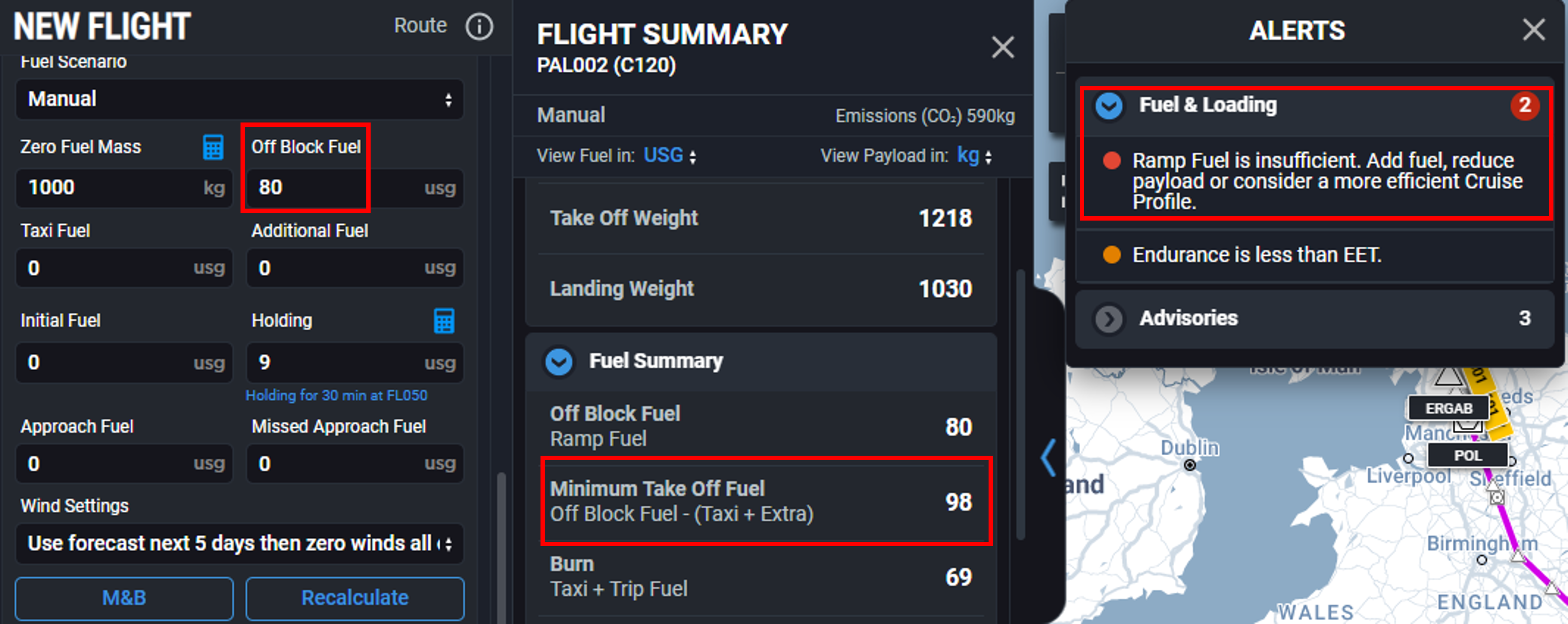
Take one or more of the following actions:
- Increase the flight level if the aircraft's performance data allows this (flying at higher altitudes usually consumes less fuel).
- Select a more fuel-efficient setting in the Performance Profile.
- Reduce the weight of the aircraft (cargo, passengers).
Return to Flight Planning with the Web App