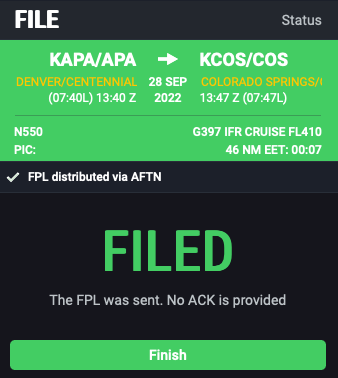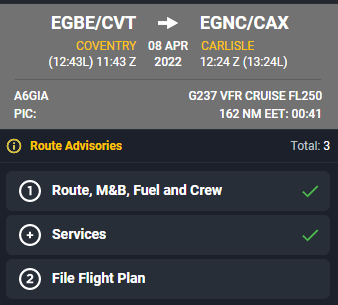FILING A FLIGHT PLAN (STEP 2)
It is good practice to file flight plans as early as possible, to ensure that your flight is included in the air traffic control planning for that day's flights.
- In Europe, you can file flight plans up to 5 days in advance of the departure time.
- For flights within, to or from the USA, you can file flight plans up to 27 days in advance of the departure time. International flights to or from the USA can only be filed up to 24 hours in advance.
- After completing the information required in the Services menu, click Next.
- If there are no errors in the route or fuel calculations, as shown by ticks for all the main steps, click File Flight Plan on the flight plan screen.
IMPORTANT: Any errors in fuel loading or weight and balance will be displayed in the Fuel menu and listed on a separate page near the front of the briefing pack.
If the flight plan is in order, the screen will display Ready to file.
Possible reasons why a flight plan may not be ready to file are:
- The flight plan has been prepared too early (more than 5 days in advance in Europe or 24 hours in the USA).
- The flight route has not been validated (IFR flights in Europe).
- The date of flight is in the past.
- The flight plan overlaps with another already filed using the software. - Under the Addressing option, enter extra AFTN addresses to which this flight plan should be sent (in addition to the regional filing authority).
- Review the information in the Briefing Pack section to check that all details are correct.
If amendments are needed, click Back to return to the flight plan screen. - Click File.
The software will file the flight plan, and send the details to you by e-mail or SMS as selected.
Emails will include a summary in a PDF file, and a reminder for your calendar.
ACK will be displayed when the flight plan has been acknowledged by the filing authority, and the flight plan will be shown as Active (shaded green) in the Flight Summary menu.
MAN will be displayed if the flight plan is being reviewed by the filing authority and it will be shaded in orange.
If the flight plan is rejected then it will be shown as an Historic flight in the All Flights screen. - Click Finish to return to the Flight Summary menu, which gives various options for managing and changing your filed flight plan.